Firmware
Step-by-Step Guide: How to Downgrade Xiaomi MIUI Version Safely and Easily
Upgrading your Xiaomi MiUI to the latest version can bring new features and improvements to your device, but sometimes you may want to downgrade to a previous version. This could be because of issues with the latest update, compatibility issues with certain apps, or simply because you prefer an older version of MiUI.

Whatever the reason may be, downgrading your Xiaomi MiUI can be a bit tricky if you don’t know the steps involved. In this guide, we will walk you through the process of downgrading your Xiaomi MiUI to a previous version safely and easily.
Step-by-Step Guide to Downgrade Xiaomi MiUI
Step 1: Backup Your Data
The first step before downgrading your Xiaomi MiUI is to backup all important data on your device. This includes contacts, messages, photos, videos, and any other important files on your phone. You can use Xiaomi’s built-in backup feature to backup your data to Mi Cloud or any other cloud storage service.
Step 2: Download the Previous Version of MiUI
Next, you need to download the previous version of MiUI that you want to downgrade to. You can find the firmware for your device on the Xiaomi website, or you can search for it on third-party websites. Make sure that you download the correct firmware for your device model and region.
Step 3: Enable Developer Options and USB Debugging
To downgrade your Xiaomi MiUI, you need to enable developer options and USB debugging on your device. To do this, go to Settings > About phone > tap on MIUI version 7 times to enable developer options. Next, go to Settings > Additional settings > Developer options > enable USB debugging.
Step 4: Install Mi Flash Tool on Your PC
Now you need to download and install the Mi Flash Tool on your PC. This tool is used to flash firmware onto your Xiaomi device. You can download the Mi Flash Tool from the Xiaomi website or from third-party websites.
Step 5: Boot Your Device into Fastboot Mode
Next, you need to boot your Xiaomi device into fastboot mode. To do this, turn off your device and then press and hold the Volume Down button and Power button together until you see the Mi logo on your screen. Release the Power button but keep holding the Volume Down button until you see the fastboot screen.
Step 6: Connect Your Device to Your PC
Once you have booted your device into fastboot mode, connect it to your PC using a USB cable. Make sure that you have installed the necessary drivers for your device on your PC.
Step 7: Open Mi Flash Tool and Select Firmware
Open the Mi Flash Tool on your PC and select the firmware that you downloaded in Step 2. The tool will automatically recognize your device and show the connected device on the screen. Click on the Refresh button to make sure that your device is detected by the tool.
Step 8: Flash the Firmware
Once you have selected the firmware, click on the Flash button to start flashing the firmware onto your device. The process may take a few minutes, so be patient and don’t disconnect your device during the process.
Step 9: Reboot Your Device
Once the firmware has been flashed onto your device, you can disconnect it from your PC and reboot it. It may take a few minutes for the device to boot up, so don’t panic if it takes longer than usual.
Step 10: Restore Your Data
After your device has booted up, you can restore your data from the backup that you created in Step 1. You can do this by going to Settings > System apps > Backup & restore > Restore from backup.
That’s it! You have successfully downgraded your Xiaomi MiUI to a previous version. Remember, downgrading your MiUI can sometimes cause issues with your device, so make sure that you have a good reason for doing it and that you follow the steps carefully.
In Conclusion
Downgrading your Xiaomi MiUI can be a bit tricky, but by following the steps outlined in this guide, you should be able to downgrade to a previous version safely and easily. Remember to always backup your data before making any changes to your device, and make sure that you download the correct firmware for your device model and region.
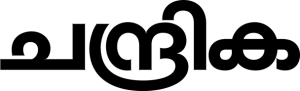
-

 kerala3 days ago
kerala3 days agoമദ്യലഹരിയില് പൊലീസ് ഉദ്യോഗസ്ഥന് ഓടിച്ച വാഹനമിടിച്ച് അപകടം; രണ്ട് പേര്ക്ക് പരിക്കേറ്റു
-

 india2 days ago
india2 days agoകരിപ്പൂരില് നിന്ന് ദോഹയിലേക്ക് പറന്നുയര്ന്ന വിമാനം തിരിച്ചിറക്കി
-

 kerala2 days ago
kerala2 days agoനിമിഷപ്രിയയുടെ വധശിക്ഷ റദ്ദാക്കിയതായുള്ള അവകാശവാദം തള്ളി കേന്ദ്രസര്ക്കാര്
-

 kerala3 days ago
kerala3 days agoആലപ്പുഴ ജില്ലയില് ഇന്ന് പൊതുഅവധി
-

 kerala3 days ago
kerala3 days agoമഴ മുന്നറിയിപ്പില് മാറ്റം; ഇന്ന് എട്ട് ജില്ലകളില് യെല്ലോ അലേര്ട്ട്
-

 kerala3 days ago
kerala3 days agoപണം നല്കിയില്ല; കോഴിക്കോട് മധ്യവയസ്കനെ ലഹരിസംഘം ആക്രമിച്ചു
-

 News3 days ago
News3 days agoഗസ്സയില് കഴിഞ്ഞ ദിവസം പട്ടിണിമൂലം 15 കുട്ടികള് മരിച്ചതായി റിപ്പോര്ട്ട്
-

 kerala3 days ago
kerala3 days agoസ്വര്ണവില വീണ്ടും വര്ധിച്ചു; പവന് 760 രൂപ കൂടി